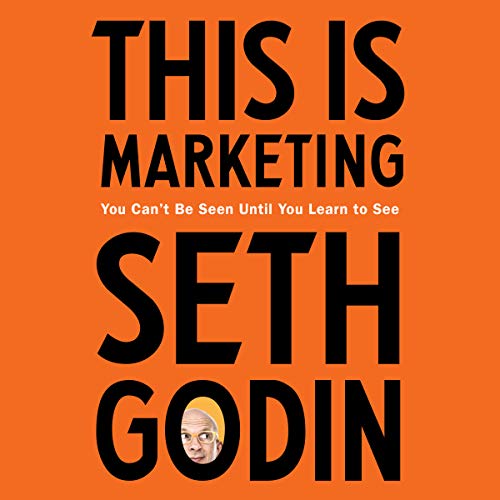Google Analytics 4 (GA4) and Google Tag Manager (GTM) are two powerful tools that can be used together to help you gain valuable insights into your website’s performance. GA4 is a powerful analytics platform that provides detailed insights into user behavior, while GTM is a tag management system that allows you to easily deploy and manage tags on your website. When integrated together, these two tools can provide you with a comprehensive view of your website’s performance and help you make informed decisions about how to optimize your website for better results. In this article, we’ll discuss the benefits of integrating GA4 and GTM, as well as how to get started.
How to Use Google Analytics 4 and Google Tag Manager Together for Enhanced Data Collection
Are you looking to get the most out of your data collection? If so, you’ve come to the right place. Google Analytics 4 (GA4) and Google Tag Manager (GTM) are two powerful tools that can help you get the most out of your data collection.
Google Analytics 4 is the latest version of Google Analytics, and it offers a range of new features and capabilities. It’s designed to help you better understand your customers and their behavior on your website. With GA4, you can track user interactions, measure conversions, and gain insights into customer behavior.
Google Tag Manager is a powerful tool that helps you manage and deploy tags on your website. It allows you to quickly and easily add tags to your website without having to manually code them. This makes it easier to track user interactions, measure conversions, and gain insights into customer behavior.
When used together, GA4 and GTM can help you get the most out of your data collection. Here’s how to use them together:
1. Create a Google Tag Manager account.
2. Create a new container in GTM and add the GA4 tag.
3. Configure the GA4 tag with the appropriate settings.
4. Add the GTM container code to your website.
5. Create events in GTM to track user interactions.
6. Create goals in GA4 to measure conversions.
7. Analyze the data in GA4 to gain insights into customer behavior.
By using GA4 and GTM together, you can get the most out of your data collection. You can track user interactions, measure conversions, and gain insights into customer behavior. With this data, you can make informed decisions about how to improve your website and better serve your customers.
Exploring the Benefits of Integrating Google Analytics 4 and Google Tag Manager
Are you looking for ways to get more out of your digital marketing efforts? If so, you’re in luck! Integrating Google Analytics 4 (GA4) and Google Tag Manager (GTM) can help you do just that.
Google Analytics 4 is the latest version of Google’s popular analytics platform. It offers a range of powerful features that can help you gain valuable insights into your website’s performance. Google Tag Manager, on the other hand, is a tool that allows you to easily manage and deploy tags on your website.
Integrating GA4 and GTM can help you get the most out of your digital marketing efforts. Here are some of the benefits of doing so:
1. Improved Data Collection
Integrating GA4 and GTM can help you collect more accurate and comprehensive data about your website’s performance. With GTM, you can easily deploy tags on your website to track user behavior and other important metrics. This data can then be used to inform your digital marketing decisions.
2. Easier Tag Management
GTM makes it easy to manage and deploy tags on your website. This can save you time and effort, as you won’t have to manually add tags to your website every time you want to track something.
3. Enhanced Reporting
Integrating GA4 and GTM can also help you get more out of your reporting. With GTM, you can easily create custom reports that can provide you with valuable insights into your website’s performance.
4. Improved User Experience
Integrating GA4 and GTM can also help you improve the user experience on your website. With GTM, you can easily deploy tags that can help you track user behavior and optimize your website for better performance.
Integrating GA4 and GTM can help you get the most out of your digital marketing efforts. It can help you collect more accurate data, manage tags more easily, create better reports, and improve the user experience on your website. So, if you’re looking for ways to get more out of your digital marketing efforts, integrating GA4 and GTM is definitely worth considering.
A Step-by-Step Guide to Setting Up Google Analytics 4 and Google Tag Manager Integration
Are you looking to set up Google Analytics 4 (GA4) and Google Tag Manager (GTM) integration? If so, you’ve come to the right place! In this step-by-step guide, we’ll walk you through the process of setting up GA4 and GTM integration.
Step 1: Create a Google Tag Manager Account
The first step in setting up GA4 and GTM integration is to create a Google Tag Manager account. To do this, simply go to tagmanager.google.com and click “Create Account”. From there, you’ll be prompted to enter your account name, country, and other information. Once you’ve filled out the form, click “Create” and your account will be created.
Step 2: Create a Google Analytics 4 Property
The next step is to create a Google Analytics 4 property. To do this, go to analytics.google.com and click “Create Property”. From there, you’ll be prompted to enter your property name, website URL, and other information. Once you’ve filled out the form, click “Create” and your property will be created.
Step 3: Link Your Google Tag Manager Account to Your Google Analytics 4 Property
Now that you’ve created both a Google Tag Manager account and a Google Analytics 4 property, it’s time to link them together. To do this, go to your Google Tag Manager account and click “Admin”. From there, click “Linked Accounts” and then “Link Google Analytics 4”. You’ll then be prompted to enter your Google Analytics 4 property ID. Once you’ve entered the ID, click “Link” and your accounts will be linked.
Step 4: Create a Tag in Google Tag Manager
The next step is to create a tag in Google Tag Manager. To do this, go to your Google Tag Manager account and click “Tags”. From there, click “New” and then “Google Analytics 4”. You’ll then be prompted to enter your Google Analytics 4 property ID and other information. Once you’ve filled out the form, click “Save” and your tag will be created.
Step 5: Publish Your Google Tag Manager Container
The final step is to publish your Google Tag Manager container. To do this, go to your Google Tag Manager account and click “Publish”. From there, click “Publish Now” and your container will be published.
And that’s it! You’ve now successfully set up Google Analytics 4 and Google Tag Manager integration. With this integration in place, you’ll be able to track and analyze your website’s performance more effectively. Good luck!
How to Leverage Google Analytics 4 and Google Tag Manager to Improve Your Website Performance
Are you looking for ways to improve your website performance? If so, you’ve come to the right place! Google Analytics 4 and Google Tag Manager are two powerful tools that can help you get the most out of your website. In this blog post, we’ll discuss how you can leverage these tools to improve your website performance.
Google Analytics 4 is a powerful analytics platform that can help you track and analyze your website’s performance. With Google Analytics 4, you can track user behavior, measure conversions, and gain insights into how visitors interact with your website. You can also use Google Analytics 4 to create custom reports and track specific goals.
Google Tag Manager is a powerful tool that can help you manage and deploy tags on your website. Tags are snippets of code that allow you to track user behavior, measure conversions, and gain insights into how visitors interact with your website. With Google Tag Manager, you can easily add, edit, and remove tags without having to manually edit your website’s code.
By leveraging Google Analytics 4 and Google Tag Manager, you can gain valuable insights into how visitors interact with your website. This can help you identify areas of improvement and make changes to your website that will improve its performance. For example, you can use Google Analytics 4 to track user behavior and identify areas of your website that are underperforming. You can then use Google Tag Manager to deploy tags that will help you track user behavior and measure conversions.
By leveraging Google Analytics 4 and Google Tag Manager, you can gain valuable insights into how visitors interact with your website and make changes that will improve its performance. With these tools, you can track user behavior, measure conversions, and gain insights into how visitors interact with your website. So, if you’re looking for ways to improve your website performance, consider leveraging Google Analytics 4 and Google Tag Manager.
Best Practices for Integrating Google Analytics 4 and Google Tag Manager for Maximum Results
Are you looking to get the most out of your Google Analytics 4 (GA4) and Google Tag Manager (GTM) integration? If so, you’ve come to the right place! In this blog post, we’ll discuss the best practices for integrating GA4 and GTM for maximum results.
First, let’s start with the basics. Google Analytics 4 is the latest version of Google’s analytics platform, and it offers a range of new features and capabilities. Google Tag Manager is a tool that helps you manage and deploy tags (such as tracking codes) on your website. By integrating GA4 and GTM, you can take advantage of the powerful features of both platforms.
Now, let’s dive into the best practices for integrating GA4 and GTM.
1. Create a Data Layer
The first step is to create a data layer. A data layer is a JavaScript object that stores information about the page and user interactions. This information can then be used to send data to Google Analytics 4.
2. Set Up Tags in GTM
Once you’ve created a data layer, you can set up tags in GTM. This will allow you to send data from the data layer to GA4. You can also set up triggers in GTM to fire tags when certain events occur.
3. Test Your Setup
Once you’ve set up your tags and triggers, it’s important to test your setup. This will ensure that your tags are firing correctly and that the data is being sent to GA4 accurately.
4. Monitor Your Data
Finally, it’s important to monitor your data. This will help you identify any issues with your setup and make sure that you’re getting the most out of your GA4 and GTM integration.
By following these best practices, you can ensure that you’re getting the most out of your GA4 and GTM integration. With the right setup, you can take advantage of the powerful features of both platforms and get the most out of your analytics data.
Q&A
Q1: What is Google Analytics 4 and Google Tag Manager Integration?
A1: Google Analytics 4 and Google Tag Manager Integration is a feature that allows users to easily manage and track their website data using Google Analytics 4 and Google Tag Manager. This integration allows users to quickly and easily set up tracking for their website, as well as customize their tracking to better understand their website performance.
Q2: What are the benefits of using Google Analytics 4 and Google Tag Manager Integration?
A2: The benefits of using Google Analytics 4 and Google Tag Manager Integration include improved data accuracy, better insights into website performance, and the ability to customize tracking to better understand user behavior. Additionally, this integration allows users to quickly and easily set up tracking for their website, as well as customize their tracking to better understand their website performance.
Q3: How do I set up Google Analytics 4 and Google Tag Manager Integration?
A3: Setting up Google Analytics 4 and Google Tag Manager Integration is relatively simple. First, you will need to create a Google Tag Manager account and add the Google Analytics 4 tag to your website. Then, you will need to configure the tag to track the data you want to measure. Finally, you will need to link your Google Tag Manager account to your Google Analytics 4 account.
Q4: What data can I track with Google Analytics 4 and Google Tag Manager Integration?
A4: With Google Analytics 4 and Google Tag Manager Integration, you can track a variety of data, including page views, user interactions, conversions, and more. Additionally, you can customize your tracking to better understand user behavior and website performance.
Q5: Is Google Analytics 4 and Google Tag Manager Integration free?
A5: Yes, Google Analytics 4 and Google Tag Manager Integration is free to use. However, you may need to purchase additional services or features to get the most out of the integration.
Conclusion
Google Analytics 4 and Google Tag Manager Integration is a powerful combination that can help businesses gain valuable insights into their website performance. With the integration, businesses can easily track and measure website performance, as well as gain insights into user behavior. This integration also allows businesses to quickly and easily deploy tags and track events, making it easier to optimize their website for better performance. With the help of Google Analytics 4 and Google Tag Manager Integration, businesses can gain a better understanding of their website performance and make informed decisions to improve their website and increase their ROI.