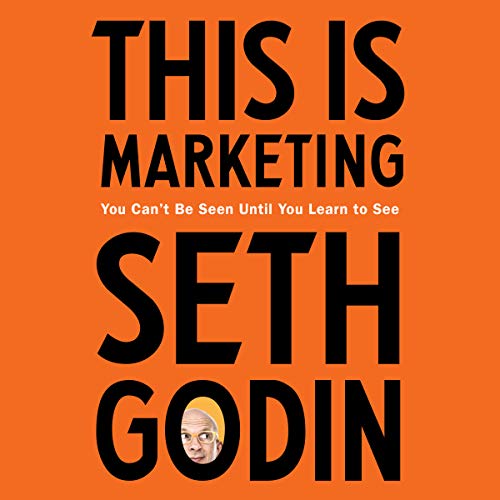Setting up your Google Analytics 4 (GA4) property and data streams is an important step in tracking and understanding your website’s performance. GA4 is the latest version of Google Analytics and provides a more comprehensive view of your website’s data. With GA4, you can track user behavior, engagement, and conversions across multiple devices and platforms. This guide will provide an overview of how to set up your GA4 property and data streams, as well as how to use the data to improve your website’s performance.
How to Set Up Your Google Analytics 4 Property and Data Streams
Are you ready to get started with Google Analytics 4 (GA4)? This new version of Google Analytics is the latest and greatest in analytics technology, and it’s packed with features that can help you better understand your website visitors and their behavior.
Setting up your GA4 property and data streams is the first step in getting the most out of this powerful tool. Here’s a step-by-step guide to help you get started.
1. Create a Google Analytics 4 Property
The first step is to create a GA4 property. This is the main container for all of your analytics data. To do this, log in to your Google Analytics account and click on the “Admin” tab. Then, click on “Create Property” and select “Google Analytics 4” from the drop-down menu.
2. Set Up Data Streams
Once you’ve created your GA4 property, you’ll need to set up data streams. Data streams are the sources of data that will be collected and analyzed by your GA4 property. You can set up data streams for web, app, and other sources.
For web data streams, you’ll need to provide the URL of the website you want to track. For app data streams, you’ll need to provide the app’s package name.
3. Connect Your Data Streams
Once you’ve set up your data streams, you’ll need to connect them to your GA4 property. To do this, click on the “Data Streams” tab in your GA4 property and select the data stream you want to connect. Then, click “Connect” and follow the instructions to complete the connection.
4. Install the Tracking Code
The next step is to install the tracking code on your website or app. This code will allow Google Analytics to collect data from your data streams and send it to your GA4 property.
For web data streams, you’ll need to install the Global Site Tag (gtag.js) on your website. For app data streams, you’ll need to install the Firebase SDK.
5. Start Analyzing Your Data
Once you’ve set up your GA4 property and connected your data streams, you’re ready to start analyzing your data. You can use the reports in your GA4 property to get insights into your website or app’s performance, user behavior, and more.
Setting up your Google Analytics 4 property and data streams is the first step in getting the most out of this powerful tool. With this guide, you should now have a better understanding of how to get started. So, what are you waiting for? Get started today and start unlocking the power of Google Analytics 4!
What You Need to Know Before Setting Up Your GA4 Property and Data Streams
If you’re looking to get the most out of your Google Analytics data, you’ll want to set up a GA4 property and data streams. GA4 is the latest version of Google Analytics, and it offers a range of new features and insights that can help you better understand your website’s performance.
But before you dive in and start setting up your GA4 property and data streams, there are a few things you should know. Here’s what you need to know before setting up your GA4 property and data streams.
1. Understand the differences between GA4 and Universal Analytics.
GA4 is the latest version of Google Analytics, and it offers a range of new features and insights that can help you better understand your website’s performance. However, it’s important to understand the differences between GA4 and Universal Analytics. Universal Analytics is the previous version of Google Analytics, and it’s still widely used. Knowing the differences between the two versions will help you make the most of your GA4 property and data streams.
2. Decide which data streams you need.
GA4 offers a range of data streams, including web, app, and event streams. Before you set up your GA4 property and data streams, you’ll need to decide which data streams you need. For example, if you’re tracking website performance, you’ll need to set up a web stream. If you’re tracking app performance, you’ll need to set up an app stream.
3. Set up your data streams correctly.
Once you’ve decided which data streams you need, you’ll need to set them up correctly. This includes setting up the correct tracking code, setting up the correct events, and setting up the correct filters. If you don’t set up your data streams correctly, you won’t be able to get the most out of your GA4 property and data streams.
4. Test your data streams.
Once you’ve set up your data streams, you’ll need to test them to make sure they’re working correctly. This includes testing the tracking code, testing the events, and testing the filters. Testing your data streams will help you ensure that you’re getting accurate data from your GA4 property and data streams.
Setting up your GA4 property and data streams can be a bit daunting, but it’s worth it in the end. By understanding the differences between GA4 and Universal Analytics, deciding which data streams you need, setting up your data streams correctly, and testing your data streams, you’ll be able to get the most out of your GA4 property and data streams.
Understanding the Benefits of Setting Up Your GA4 Property and Data Streams
Are you looking to get the most out of your Google Analytics data? If so, you’ve probably heard about Google Analytics 4 (GA4) and the benefits it can offer. GA4 is the latest version of Google Analytics, and it offers a range of features that can help you get the most out of your data. In this blog, we’ll take a look at the benefits of setting up your GA4 property and data streams.
One of the biggest benefits of setting up your GA4 property and data streams is that it allows you to collect more detailed data. With GA4, you can track user behavior across multiple devices and platforms, giving you a more comprehensive view of your customers’ journey. You can also track user engagement with your website, app, or other digital properties, giving you a better understanding of how users interact with your content.
Another benefit of setting up your GA4 property and data streams is that it allows you to take advantage of advanced analytics features. With GA4, you can use machine learning to uncover insights about your customers and their behavior. You can also use predictive analytics to anticipate customer needs and create more personalized experiences.
Finally, setting up your GA4 property and data streams can help you save time and money. With GA4, you can automate data collection and analysis, allowing you to focus on other aspects of your business. You can also use the data to create more targeted campaigns and optimize your website or app for better performance.
As you can see, setting up your GA4 property and data streams can offer a range of benefits. From more detailed data to advanced analytics features, GA4 can help you get the most out of your data and create more personalized experiences for your customers. So, if you’re looking to get the most out of your Google Analytics data, setting up your GA4 property and data streams is a great place to start.
Tips for Optimizing Your GA4 Property and Data Streams
If you’re looking to get the most out of your Google Analytics 4 (GA4) property and data streams, there are a few tips and tricks you can use to optimize your setup. Here are some of the best ways to get the most out of your GA4 property and data streams.
1. Utilize the Data Streams Feature
One of the best features of GA4 is the ability to create multiple data streams. This allows you to track different types of data in different ways. For example, you can create a data stream for your website, another for your mobile app, and a third for your ecommerce store. This allows you to track each type of data separately and get more detailed insights into how each is performing.
2. Set Up Custom Dimensions and Metrics
Custom dimensions and metrics are a great way to get more detailed insights into your data. You can use them to track things like user engagement, conversion rates, and more. Setting up custom dimensions and metrics can help you get a better understanding of how your data is performing and what areas need improvement.
3. Use Event Tracking
Event tracking is a great way to track user interactions with your website or app. You can use it to track things like page views, clicks, form submissions, and more. This can help you get a better understanding of how users are interacting with your website or app and what areas need improvement.
4. Utilize the DebugView Feature
The DebugView feature in GA4 allows you to view real-time data from your property. This can be a great way to troubleshoot any issues you may be having with your data or to get a better understanding of how your data is performing.
5. Set Up Goals
Goals are a great way to track user actions on your website or app. You can set up goals for things like page views, form submissions, and more. This can help you get a better understanding of how users are interacting with your website or app and what areas need improvement.
By following these tips, you can get the most out of your GA4 property and data streams. Utilizing the features available in GA4 can help you get more detailed insights into your data and help you make better decisions about how to optimize your website or app.
Troubleshooting Common Issues When Setting Up Your GA4 Property and Data Streams
If you’re setting up a new Google Analytics 4 (GA4) property and data streams, you may run into some common issues. Don’t worry – we’ve got you covered! Here are some tips to help you troubleshoot the most common issues when setting up your GA4 property and data streams.
1. Not seeing any data in your reports
If you’re not seeing any data in your reports, the first thing to check is that you’ve set up your data streams correctly. Make sure that you’ve added the correct tracking code to your website and that you’ve enabled the appropriate data streams.
If you’ve done that and you’re still not seeing any data, it’s possible that your tracking code is not working correctly. Try testing the tracking code on your website to make sure it’s working properly.
2. Not seeing the right data in your reports
If you’re not seeing the right data in your reports, it’s possible that you’ve set up the wrong data streams. Make sure that you’ve enabled the correct data streams for the type of data you’re trying to track.
It’s also possible that you’ve set up the wrong parameters for your data streams. Make sure that you’ve set up the correct parameters for each data stream so that you’re collecting the right data.
3. Not seeing any events in your reports
If you’re not seeing any events in your reports, it’s possible that you’ve set up the wrong event parameters. Make sure that you’ve set up the correct parameters for each event so that you’re collecting the right data.
It’s also possible that you’ve set up the wrong event triggers. Make sure that you’ve set up the correct triggers for each event so that it’s being triggered correctly.
4. Not seeing any conversions in your reports
If you’re not seeing any conversions in your reports, it’s possible that you’ve set up the wrong conversion parameters. Make sure that you’ve set up the correct parameters for each conversion so that you’re collecting the right data.
It’s also possible that you’ve set up the wrong conversion triggers. Make sure that you’ve set up the correct triggers for each conversion so that it’s being triggered correctly.
We hope these tips help you troubleshoot any issues you may be having when setting up your GA4 property and data streams. If you’re still having trouble, don’t hesitate to reach out to a Google Analytics expert for help.
Q&A
Q1: What is a GA4 Property?
A1: A GA4 Property is a new type of Google Analytics property that is designed to help you measure and understand user engagement across all of your web and app experiences. It provides access to new features such as enhanced measurement, improved data accuracy, and more detailed reporting.
Q2: How do I set up a GA4 Property?
A2: Setting up a GA4 Property is easy. First, you need to create a new property in your Google Analytics account. Then, you need to add the appropriate tracking code to your website or app. Finally, you need to configure the data streams that you want to measure.
Q3: What are data streams?
A3: Data streams are the different types of data that you can measure with your GA4 Property. Examples of data streams include web, app, and ecommerce. Each data stream has its own set of metrics and dimensions that you can use to measure and analyze user engagement.
Q4: How do I configure data streams?
A4: To configure data streams, you need to go to the Admin section of your GA4 Property and select the data streams that you want to measure. You can then configure the settings for each data stream, such as the type of data that you want to measure and the metrics and dimensions that you want to use.
Q5: What are the benefits of setting up a GA4 Property?
A5: Setting up a GA4 Property provides access to new features such as enhanced measurement, improved data accuracy, and more detailed reporting. It also allows you to measure user engagement across all of your web and app experiences, giving you a better understanding of how users interact with your products and services.
Conclusion
Setting up your GA4 property and data streams is an important step in getting the most out of your Google Analytics data. With the right setup, you can track and analyze user behavior, identify trends, and make informed decisions about your website or app. By following the steps outlined in this article, you can ensure that your GA4 property and data streams are properly configured and ready to provide you with valuable insights.