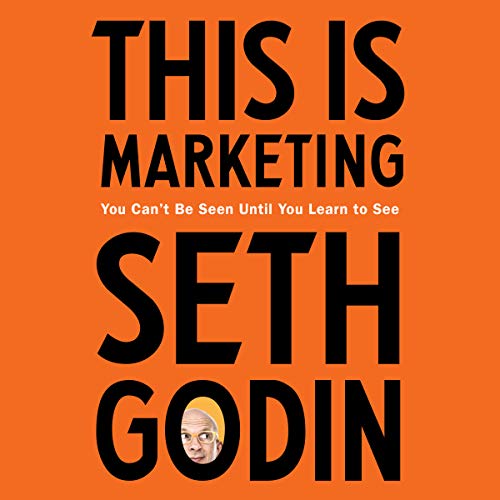Google Tag Manager (GTM) is a powerful tool that can help streamline the implementation of Google Analytics 4 (GA4). It allows marketers to quickly and easily deploy GA4 tags and other tracking codes without having to manually edit code. With GTM, marketers can easily manage and deploy tags, track events, and customize their tracking setup. This article will discuss the benefits of using GTM to streamline GA4 implementation and provide an overview of the process.
How to Use Google Tag Manager to Streamline GA4 Implementation
Are you looking for an easier way to implement Google Analytics 4 (GA4) on your website? Google Tag Manager (GTM) can help you streamline the process and make it much simpler.
GTM is a free tool that helps you manage and deploy tags on your website. It allows you to quickly and easily add, update, and manage tags without having to manually edit your website code. This makes it the perfect tool for implementing GA4.
Here’s how to use GTM to streamline your GA4 implementation:
1. Create a GTM Account
The first step is to create a GTM account. You can do this by visiting the GTM website and signing up for an account. Once you’ve created your account, you’ll be able to access the GTM dashboard.
2. Create a Container
Next, you’ll need to create a container. This is where you’ll store all of your tags. You can create a container by clicking the “Create Container” button in the GTM dashboard.
3. Add the GA4 Tag
Once you’ve created your container, you’ll need to add the GA4 tag. To do this, click the “Add a Tag” button in the GTM dashboard. Then, select the “Google Analytics: GA4 Configuration” tag type.
4. Configure the Tag
Once you’ve added the tag, you’ll need to configure it. This includes entering your GA4 tracking ID, setting the tag firing options, and adding any additional parameters.
5. Publish the Container
Once you’ve configured the tag, you’ll need to publish the container. This will make the tag live on your website. To do this, click the “Publish” button in the GTM dashboard.
Using GTM to implement GA4 is a great way to streamline the process and make it much simpler. With GTM, you can quickly and easily add, update, and manage tags without having to manually edit your website code. So, if you’re looking for an easier way to implement GA4, give GTM a try!
Best Practices for Setting Up GA4 with Google Tag Manager
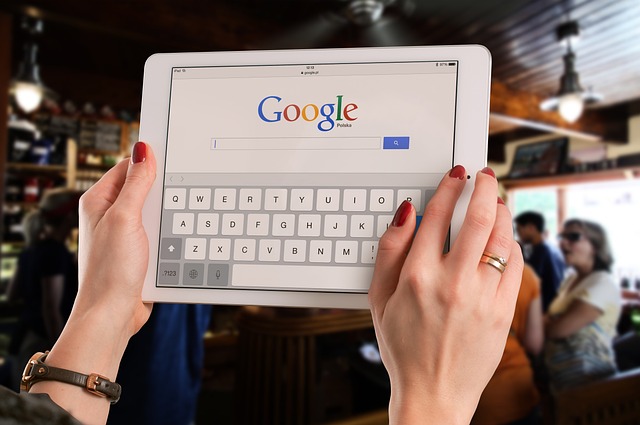
If you’re looking to get the most out of your Google Analytics 4 (GA4) setup, then you’ll want to make sure you’re using Google Tag Manager (GTM) to its fullest potential. GTM is a powerful tool that can help you manage and deploy your GA4 tags quickly and easily. Here are some best practices for setting up GA4 with GTM.
1. Create a New Container for GA4
The first step is to create a new container specifically for GA4. This will help keep your GA4 tags separate from any other tags you may have in your existing GTM container.
2. Set Up Your GA4 Property
Once you’ve created your new container, you’ll need to set up your GA4 property. This is where you’ll enter your tracking ID and other settings for your GA4 property.
3. Create Your GA4 Tags
Once your property is set up, you’ll need to create your GA4 tags. This is where you’ll enter the specific parameters for each tag, such as the event type, event name, and any custom parameters you want to track.
4. Set Up Your Triggers
Once your tags are created, you’ll need to set up your triggers. This is where you’ll specify when and where your tags should fire. For example, you may want to fire a tag when a user visits a specific page or clicks a specific button.
5. Test Your Setup
Once you’ve set up your tags and triggers, it’s important to test your setup to make sure everything is working properly. You can use the GTM preview mode to test your tags and triggers before you deploy them to your live site.
By following these best practices, you can ensure that your GA4 setup is running smoothly and efficiently. With GTM, you can quickly and easily manage and deploy your GA4 tags, giving you the insights you need to make better decisions for your business.
Leveraging Google Tag Manager to Automate GA4 Event Tracking
If you’re looking to get the most out of your Google Analytics 4 (GA4) event tracking, then you should consider leveraging Google Tag Manager (GTM). GTM is a powerful tool that can help you automate your GA4 event tracking, making it easier to track and measure user interactions on your website.
GTM is a free tag management system that allows you to quickly and easily add and update tags on your website. It’s a great way to manage all of your tags in one place, and it can help you automate your GA4 event tracking. With GTM, you can create triggers that will fire when certain events occur on your website, such as when a user clicks a button or visits a specific page. You can then set up tags to track these events and send the data to GA4.
GTM also makes it easy to set up custom dimensions and metrics in GA4. You can use custom dimensions and metrics to track more detailed information about your users, such as their location or the type of device they’re using. This can help you gain a better understanding of your users and how they interact with your website.
GTM also makes it easy to set up and manage your GA4 event tracking. You can create triggers and tags for each event you want to track, and then set up the tags to send the data to GA4. This makes it easy to track and measure user interactions on your website, and it can help you gain valuable insights into how your users are engaging with your website.
Overall, leveraging GTM to automate your GA4 event tracking can be a great way to get the most out of your analytics. It can help you track and measure user interactions on your website, and it can help you gain valuable insights into how your users are engaging with your website. So if you’re looking to get the most out of your GA4 event tracking, then consider leveraging GTM to automate the process.
Tips for Troubleshooting GA4 Implementation Issues with Google Tag Manager
If you’re having trouble getting your Google Analytics 4 (GA4) implementation up and running with Google Tag Manager (GTM), you’re not alone. It can be tricky to get everything set up correctly, but don’t worry – we’ve got some tips to help you troubleshoot the most common issues.
1. Check your GTM and GA4 settings
The first step is to make sure your GTM and GA4 settings are correct. Double-check that you’ve entered the correct tracking ID in the GTM settings, and that you’ve enabled the “Google Analytics 4” tag type in the GTM interface.
2. Check your tracking code
Next, make sure your tracking code is set up correctly. If you’re using the Global Site Tag (gtag.js) tracking code, make sure it’s installed on all pages of your website. If you’re using the Google Tag Manager container code, make sure it’s installed on all pages of your website and that it’s placed above the closing tag.
3. Check your data
Once you’ve checked your settings and tracking code, it’s time to check your data. Make sure you’re seeing data in your GA4 reports, and that it matches what you’re seeing in other analytics tools. If you’re not seeing any data, or if the data doesn’t match up, it’s time to dig deeper.
4. Check your filters
If you’re still having trouble, it’s time to check your filters. Make sure you don’t have any filters set up that are blocking your data. If you do, you’ll need to adjust them or remove them to get the data flowing again.
5. Check your tags
Finally, make sure your tags are firing correctly. If you’re using GTM, you can use the “Preview” mode to check that your tags are firing correctly. If you’re not seeing any tags firing, you may need to adjust your settings or add additional tags.
Hopefully these tips will help you troubleshoot any GA4 implementation issues you’re having with GTM. If you’re still having trouble, don’t hesitate to reach out to a professional for help. Good luck!
How to Use Google Tag Manager to Monitor GA4 Performance Metrics
Are you looking for an easy way to monitor your Google Analytics 4 (GA4) performance metrics? Google Tag Manager (GTM) is the perfect tool for the job!
GTM is a free tool that helps you manage and deploy tracking codes and tags on your website. It allows you to quickly and easily add, update, and manage tags without having to manually edit your website code. This makes it the perfect tool for monitoring your GA4 performance metrics.
Here’s how to use GTM to monitor your GA4 performance metrics:
1. Create a GTM Account
The first step is to create a GTM account. You can do this by visiting the GTM website and signing up for an account. Once you’ve created your account, you’ll be able to access the GTM dashboard.
2. Add Your Website
Once you’ve created your GTM account, you’ll need to add your website. To do this, click on the “Add a New Tag” button and enter the URL of your website.
3. Create a Tag
Next, you’ll need to create a tag. This is where you’ll enter the code for your GA4 performance metrics. To do this, click on the “Create Tag” button and select the “Google Analytics” option.
4. Configure Your Tag
Once you’ve created your tag, you’ll need to configure it. This is where you’ll enter the code for your GA4 performance metrics. You can find this code in your GA4 account.
5. Publish Your Tag
Once you’ve configured your tag, you’ll need to publish it. To do this, click on the “Publish” button and your tag will be live on your website.
That’s it! You’ve now successfully set up GTM to monitor your GA4 performance metrics. With GTM, you can easily track and monitor your GA4 performance metrics in real-time. This will help you make informed decisions about your website and ensure that you’re getting the most out of your GA4 account.
Q&A
Q1: What is Google Tag Manager?
A1: Google Tag Manager is a free tool that helps you manage and deploy marketing tags (snippets of code or tracking pixels) on your website or mobile app without having to modify the code. It allows you to add and update your own tags, as well as third-party tags, such as those from Google Analytics, Floodlight, and more.
Q2: How does Google Tag Manager help with GA4 implementation?
A2: Google Tag Manager simplifies the process of implementing GA4 by allowing you to quickly and easily add the necessary tags to your website or mobile app. It also allows you to manage and update your tags without having to modify the code, making it easier to keep your GA4 implementation up to date.
Q3: What are the benefits of using Google Tag Manager for GA4 implementation?
A3: Using Google Tag Manager for GA4 implementation can help you save time and effort, as well as reduce the risk of errors. It also allows you to quickly and easily add and update tags, as well as manage and deploy third-party tags.
Q4: What are the steps for setting up Google Tag Manager for GA4 implementation?
A4: The steps for setting up Google Tag Manager for GA4 implementation include creating a Google Tag Manager account, creating a container, adding the necessary tags, and deploying the container.
Q5: What are some best practices for using Google Tag Manager for GA4 implementation?
A5: Some best practices for using Google Tag Manager for GA4 implementation include testing the tags before deploying them, using the preview mode to test the tags, and using the version control feature to keep track of changes. Additionally, it is important to keep the tags up to date and to regularly review the tags to ensure they are working correctly.
Conclusion
In conclusion, Streamlining GA4 Implementation with Google Tag Manager is a great way to simplify the process of setting up and managing Google Analytics 4. By using Google Tag Manager, you can easily create and manage tags, triggers, and variables, as well as set up custom events and parameters. This makes it easier to track and analyze user behavior on your website, and helps you make better decisions about how to optimize your website for better performance.